Location Intelligence
Confirm an individual’s location, with the ability to restrict geo-locations and VPN usage.
Overview
Use the Location Intelligence tool to accurately locate your customers around the world. Location Intelligence can return information about an individual's location based on IP address or GPS coordinates, whether they are using VPN or proxy, or if they are in a geo-restricted region.
Availability
🌎 Available globally
Features
Checks
-
Enabling this check tracks an individual's location through GPS, Wi-Fi, Bluetooth, and cellular networks.High-Accuracy Check
If this check is not enabled, location is tracked by default via IP address of the device used.
We can return the geographical address — country, state, city, and zip code — associated with the GPS settings on the individual's device.
NOTE
To enable high-accuracy checks, contact your account manager via email
[email protected]
-
IP Check
Default check. We return the geographic address (country, state, city, and zip code) that matches the individual's IP address.
-
VPN/Proxy Check
We check whether the individual is using a VPN or proxy to access your application. You can configure a restriction of VPNs to prevent individuals from being verified.
-
Geo-restriction Check
You can "geo-restrict" your customers, meaning you can specify which countries or cities individuals are allowed to use your application from. Based on what countries or cities you restrict, we will check that the individual's IP address is within those geographical boundaries.
Key Metrics
The individual can be verified in <1sec as long as they have allowed location access.
Customer Flow
Here's what your customers will see if you use Metamap's prebuilt UX:
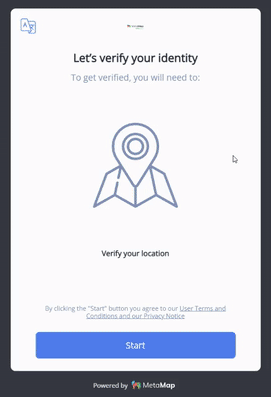
Location Intelligence customer flow
Setup
There are 3 main steps to set up the Location Intelligence tool:
- Setup your workflow on the dashboard
- Integrate or use MetaMap's Direct Link
- Process verification results
Step 1: Set Up a Workflow
The first step to setting up the Location Intelligence tool is to create a new workflow in the Dashboard.
Once you've created a new workflow, add Location Intelligence to the customer experience. Then use the toggles to enable or disable the following options:
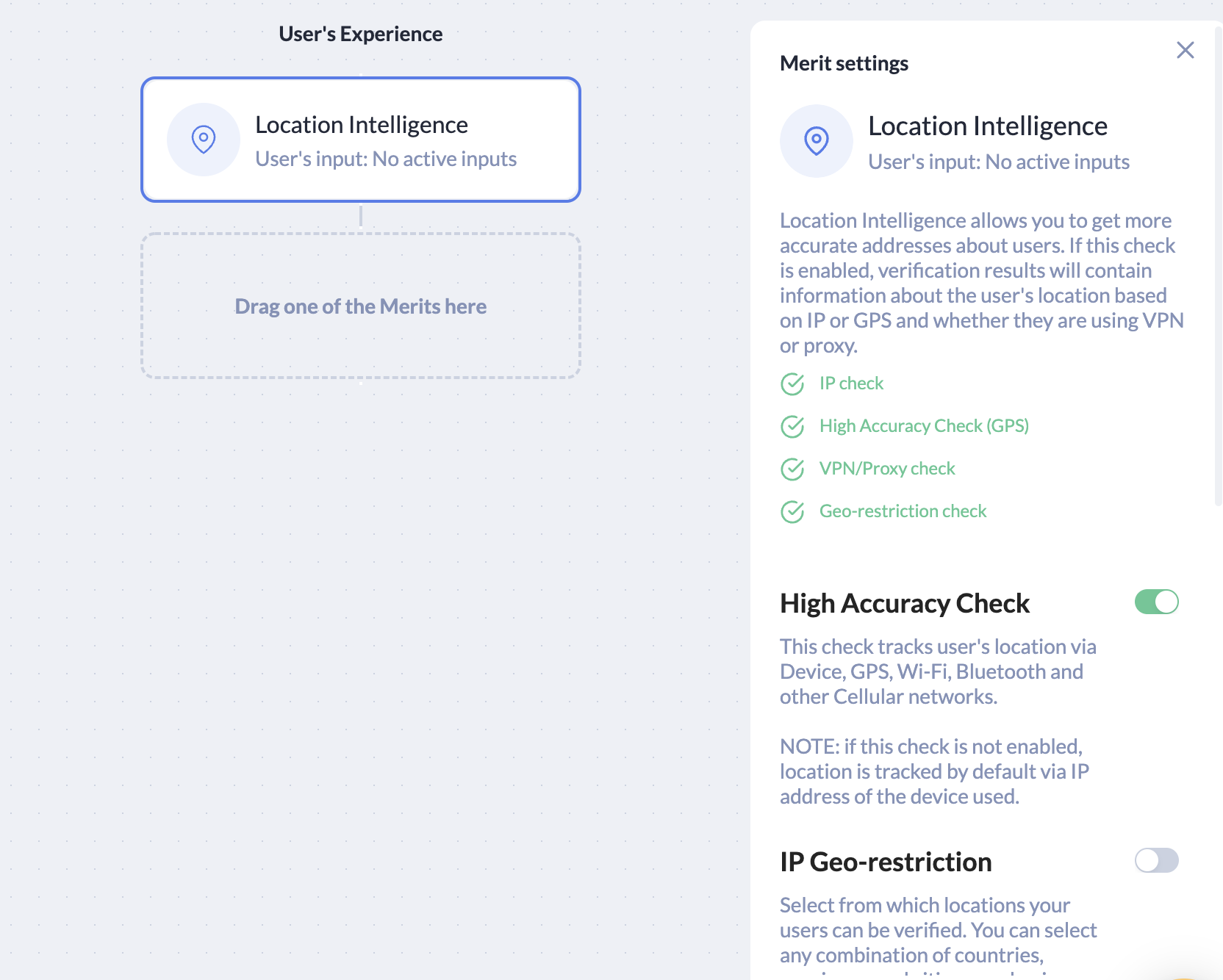
Location Intelligence setup in the MetaMap dashboard.
Step 2: Integrate
Use the MetaMap Button SDK integration if you want to use MetaMap's verification tools but design your own experience for your customers.
To implement this:
- Setup the workflow for Location Intelligence in the dashboard
- Install and implement an SDK framework
Step 3: Process Verification Results
In the dashboard, visit the Verifications tab, and click on a Verification to review the results.
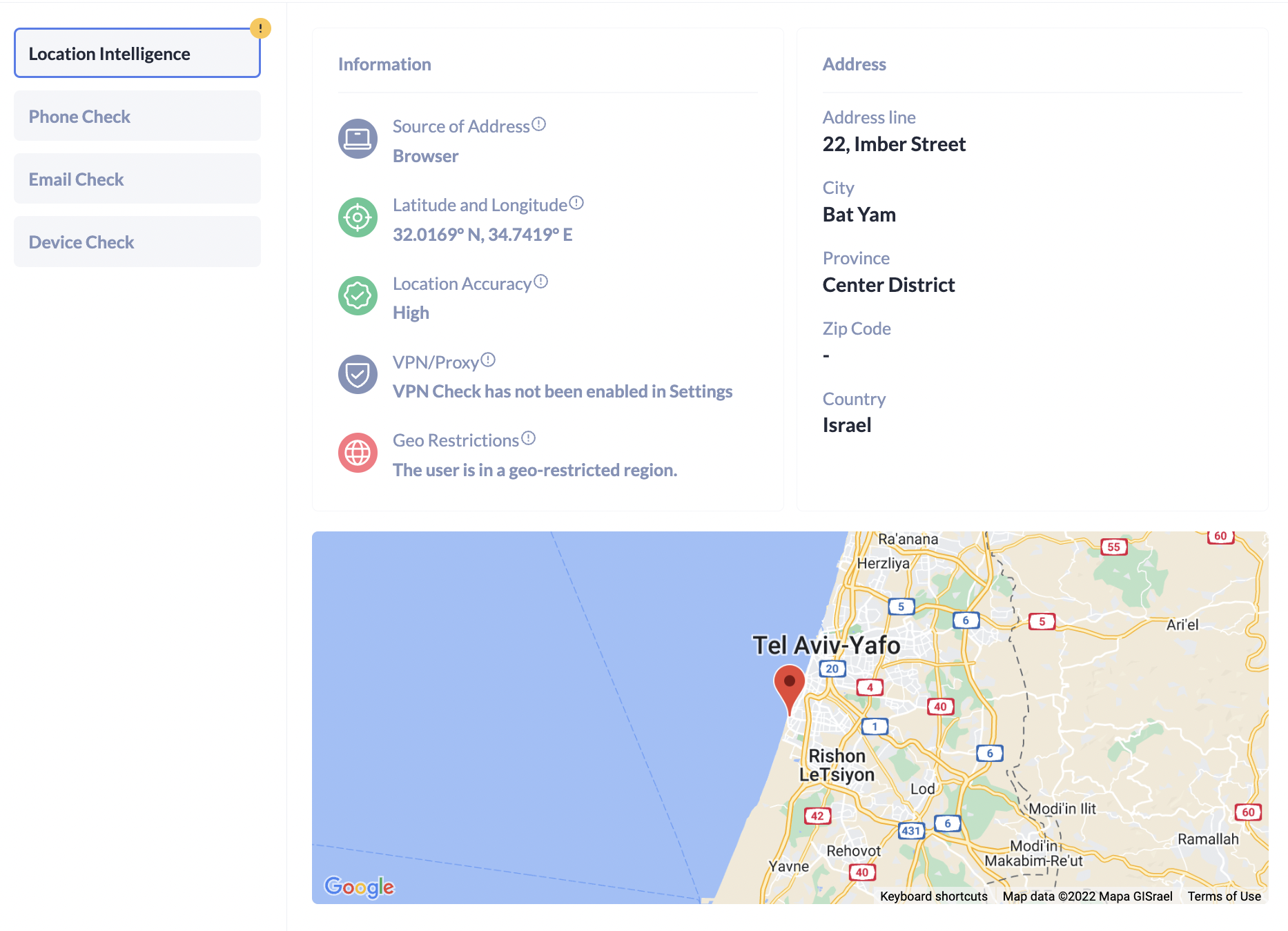
Location intelligence results with latitude and longitude based on browser's IP address. The individual is in a geo-restricted region.
Updated 4 months ago